Hướng dẫn sử dụng hệ thống MultiTrace (tài khoản cũ)
| Hệ thống: | Rainforest Alliance Learning Network |
| Khoá học: | E-Page: MultiTrace User Guidance (Legacy account) [ENG, ES, PT, VI] |
| Book: | Hướng dẫn sử dụng hệ thống MultiTrace (tài khoản cũ) |
| Được in bởi: | Guest user |
| Ngày: | Thursday, 11 December 2025, 6:50 PM |
1. GIỚI THIỆU
Chào mừng đến với trang điện tử về Hướng dẫn sử dụng hệ thống Multitrace
Ở trang thông tin điện tử này, các đơn vị sở hữu chứng
nhận hiện đang sử dụng các tài khoản của hai chương trình trước đây: Rainforest
Alliance và/hoặc UTZ có thể tìm thấy nội dung hướng dẫn sử dụng hệ thống MultiTrace
cho các chủ đề sau đây:
· Thiết lập lại mật khẩu;
· Tài chính (Ủy quyền thanh toán hóa đơn thu phí bản quyền);
· Các cài
đặt (quản lý người sử dụng tài khoản, cài đặt về ngôn ngữ sử dụng và các email
thông báo).
Đối với nội dung hướng dẫn các nghiệp vụ khai báo về quản lý truy nguyên, vui lòng tìm hiểu thêm tại tài liệu: Tài liệu hướng dẫn sử dụng về quản lý truy nguyên.
2. Cài đặt lại mật khẩu
Nếu quý vị quên mật khẩu, vui lòng nhấn vào ‘quên mật khẩu’ ở trang đăng nhập để yêu cầu cài đặt lại mật khẩu. Vui lòng gửi email tới customersuccess@ra.org trong trường hợp quý vị gặp vấn đề khi lấy mật khẩu mới.
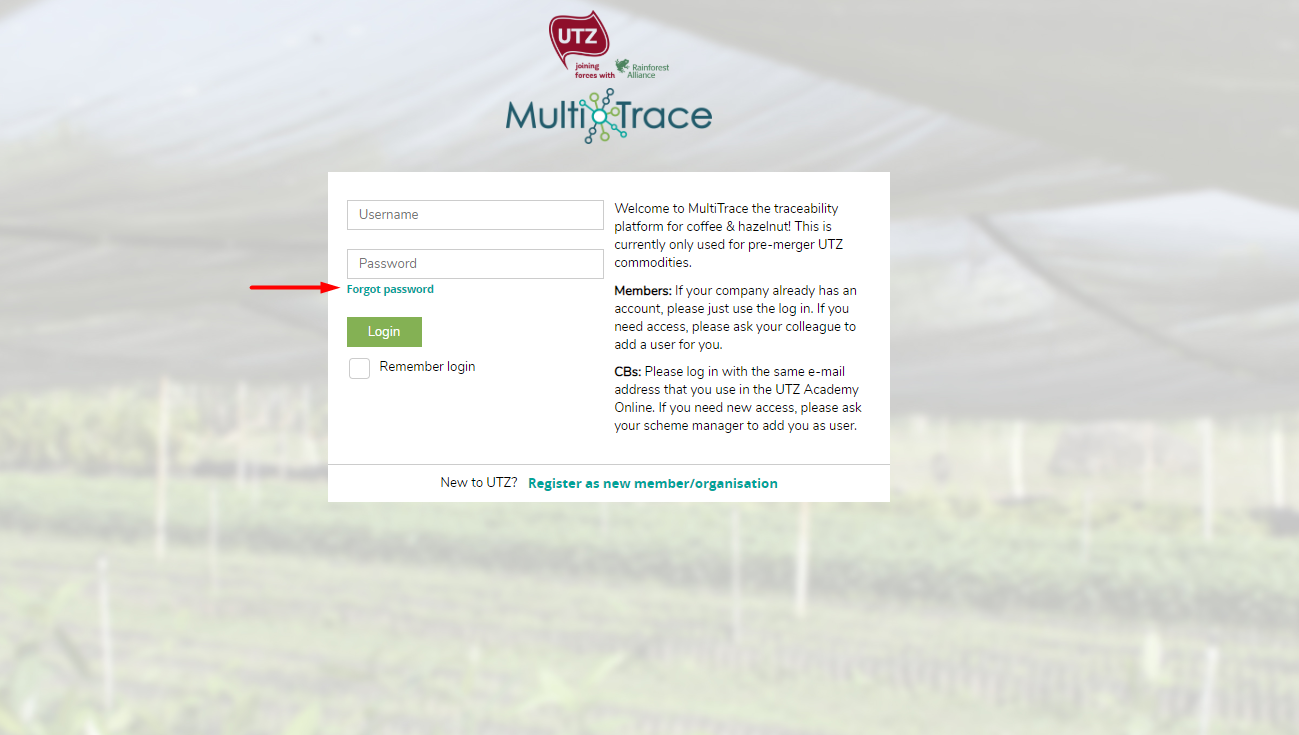
3. Loại phí & Tài chính
The Finance tab in MultiTrace shows the membership fee and program fee per commodity and displays an overview of the invoices. This overview does not include a payment history.
Each commodity has one currency (currently in Euro or Dollar).
Credit Notes are shown as negative invoices (negative amount due to e.g. a reversal of a trade that contained program fee). Credit Notes that are issued outside of MultiTrace are not displayed here.
Please find an overview of certification related costs here on our website.
To get the correct information processed on invoices it is important to check your account on the following:
- Volumes: Please make
sure you have entered the correct amount of (traded) volumes in the Commodities
tab.
- Hierarchy: In case
multiple companies belong to the same group and are registered within the program,
the membership fee will be charged only once. The membership fee is invoiced based
on their combined volumes.
Please indicate the parent company in case your company is a daughter company. If the parent or daughter company is added within 4 weeks after registration, the membership fee will be adjusted before invoicing.
If the parent or daughter company is added after 4 weeks, the membership fee will be charged to the paying company from the following year onward. Program fee (if applicable) will be invoiced to the new paying company from the coming month onward.
- Billing information:
Please make sure you enter the billing contact person, billing address, email
address, phone number and VAT number (mandatory for clients in NL and EU) in
your company profile.
For more information about membership fee, program fee or premium contact our Customer Success team at customersuccess@ra.org.
I've added or removed a parent or daughter company: when will the fees change?
If the parent or daughter company is added within 4 weeks after registration, the membership fee will be adjusted before invoicing.
If the parent or daughter company is added after 4 weeks, the membership fee will be charged to the paying company from the following year onward. Program fee (if applicable) will be invoiced to the new paying company from the coming month onward.3.1. Invoice Reassignment
MultiTrace now has the possibility for Certificate Holders to assign the Participation Royalty/Program fee to subsequent suppliers/purchasers in the supply chain dealing with Certified Products for Coffee.
This update for Invoice Reassignment is available and usable for Coffee Certificate Holders and Registered actors in MultiTrace.
The instructions below act as a Guidance on how the Invoice Reassignment process can be triggered and worked upon.
TYPES OF INVOICE REASSIGNMENT
Currently there are three types of Invoice Re-assignment options available namely:
Seller Reassignment (The Participation Royalty/Program Fee will be reassigned to the Supplier – this is applicable for members who have a Trade done between them in MTT)
Actors Involved:
Buyer Reassignment (The Participation is reassigned to any Buyer who purchases Certified Coffee from you)
Actors Involved:
Note: In the Buyer Reassignment it is understood that the Supplier has already paid the Participation Royalty/Program Fee once.
Full Reassignment (The Participation Royalty/Program Fee charged can be reassigned to any member listed in the MultiTrace system)
Actors Involved:
Note: As of January 2021, the invoicing of the participation royalty/program fee has shifted from the packers/roasters to the first buyer (outside origin country of the Supplier)
FEE REASSIGNMENT FLOW
INVOICE REASSIGNMENT PROCESS
Members can access/setup the Invoice Reassignment toll from the Finance Tab in MultiTrace.
To set up a Reassignment you need to click on the Active button under the Reassignments Section and the system will give you the option to process a New Reassignment Request.
Please add the required Mandatory details in the Window which pops-up:
Once the Reassignment Agreement is added the Member Reassigned to, needs to confirm the process (until the confirmation is not done from the Reassigned Member, the Agreement will be in Pending Status)
You can withdraw the Agreement as well if required!
Simultaneously the member with whom the Reassignment Agreement has been made will receive the request to Accept/Reject the Agreement.
Once accepted the Reassigned Member also has the option to Revoke the Agreement:
REQUESTS OVERVIEW
There is a Requests Overview available for all accounts now under the Finance section to review the Requests connected to the Invoice Reassignments.
Requests Raised: Shows the Pending and Active Invoice Reassignments processed by the Account.
Note: This section is only for the accounts who have logged the agreement for reassignment with another account.
Requests Received: Shows the Pending and Active Invoice Reassignments received by the account to confirm.
Note: This section is only for the accounts who have received the agreement for reassignment from another account.
INVOICING MECHANISM
The invoicing cycle for pre-merger UTZ Coffee is done monthly.
The system calculates the applicable charged participation royalty/program fee over the month and bills it accordingly at the end of the month.
When an account has selected any of the Invoice Reassignment types in MultiTrace, the Invoice lines are debited and then accordingly credited.
Example:
In the screenshot above account 1st Buyer has reassigned the fee to its supplier due to which in the Invoice line you can see a Debit and Credit line (accordingly a debit line will be created for the reassigned member)
{mlang}
3.2. Invoice Reassignment FAQs
FAQ’S
Q - Can I back date the Invoice Reassignment Agreement?
A – The agreement can only be started from the present day (it cannot be back dated).
Q – Will the Reassignment direct the entire Invoice charge to the Reassigned Party?
A – The charge will be made to the Reassigned Party from when the Reassignment Agreement has been Confirmed.
Example - In case if the Reassignment has been Confirmed mid-month, then the invoiced amount to the Reassigned Party will be from the date confirmed.
Q – In the Buyer Reassignment can the Reassigned Party be any member in the Chain?
A - No, the Reassigned party can only be the Buyer who purchases directly from the charged 1st Buyer for Coffee Participation Royalty/Program Fee.
Q – For how long is the Reassignment valid?
A – It is valid until the Agreement has been Withdrawn or Revoked
Q – Do I need to be licensed to have Invoice reassigned to me?
A – Buyer and Seller reassignments need to be done between Licensed members; Full reassignment can be managed towards a registered member as well.
Q – Is the Invoice Reassignment available for Tea or other Crops?
A – Currently it is only available for Pre-Merger UTZ Coffee Members.
In case if you have any further queries/questions please contact customersuccess@ra.org
4. Quản lý cài đặt
Vui lòng sử dụng mục lục ở phía bên phải để điều hướng qua phần nội dung.
4.1
Thêm người dùng
4.2
Chỉ định vai trò cho người dùng
4.3
Thay đổi địa chỉ
4.4 Cài đặt ngôn ngữ
4.5. Các Email Thông Báo
4.1. Thêm người dùng
Chỉ người dùng là quản trị viên mới có thể thêm người dùng mới bằng cách nhấp vào ‘+Thêm người dùng’ trong thẻ Người dùng trong hồ sơ của họ. Xin lưu ý: quý vị không cần phải đăng ký lại công ty nếu công ty của quý vị đã được (các) đồng nghiệp của quý vị đăng ký trước đó. Điều này sẽ tạo ra các bản trùng lặp.
Quý vị có thể thêm người bằng cách nhập vào thông tin chi tiết của họ. Khi quý vị, với tư cách là Quản trị viên, thêm người dùng vào tài khoản, quý vị sẽ cần thông báo cho người được thêm vào về những thông tin sau:
• tên người dùng
• mật khẩu quý vị đã tạo cho người dùng mới
Sau đó, người dùng mới có thể thay đổi mật khẩu của họ.
Đừng quên chỉ định đúng vai trò sau khi quý vị đã thêm người dùng mới!
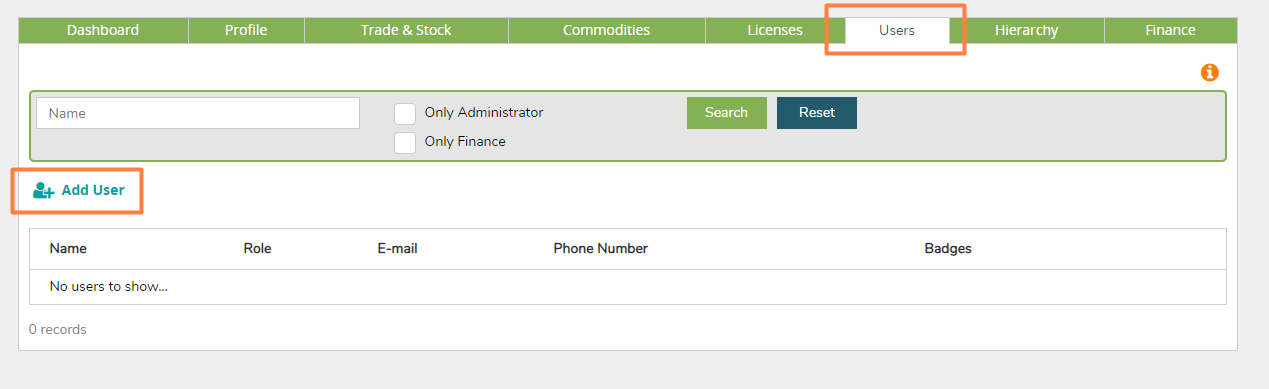
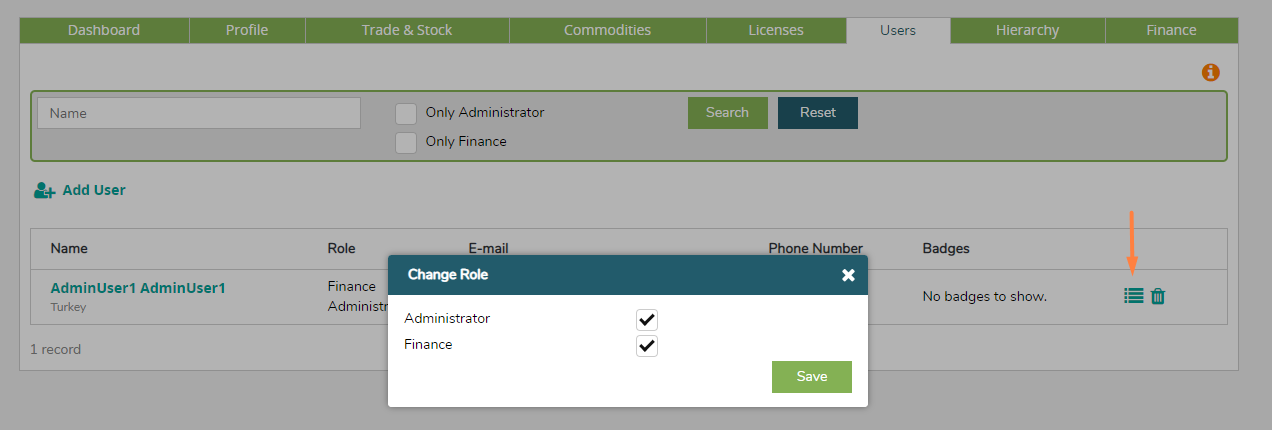
4.2. Chỉ định vai trò cho người dùng
Vai trò người dùng cho phép quý vị quản lý các quyền mà những người dùng khác nhau có trong MultiTrace. Một người dùng có thể có các vai trò người dùng sau:
• Quản trị viên: vai trò này cho phép người dùng thêm thành viên, thay đổi vai trò, thay đổi thông tin, liên hệ với CB hoặc Thành viên và tải lên hoặc điền các thông tin yêu cầu;
• Tài chính: vai trò này cho phép người dùng thay đổi thông tin tài chính;
• Thành viên: vai trò này cho phép người dùng chỉ xem thông tin, nhưng không được sửa đổi bất cứ thông tin gì.
Có thể đánh dấu vào nhiều ô (ví dụ: người dùng có thể có cả vai trò Quản trị viên và Tài chính). Xin lưu ý rằng chỉ một người có vai trò Quản trị viên mới có thể thêm và chỉnh sửa người dùng mới.
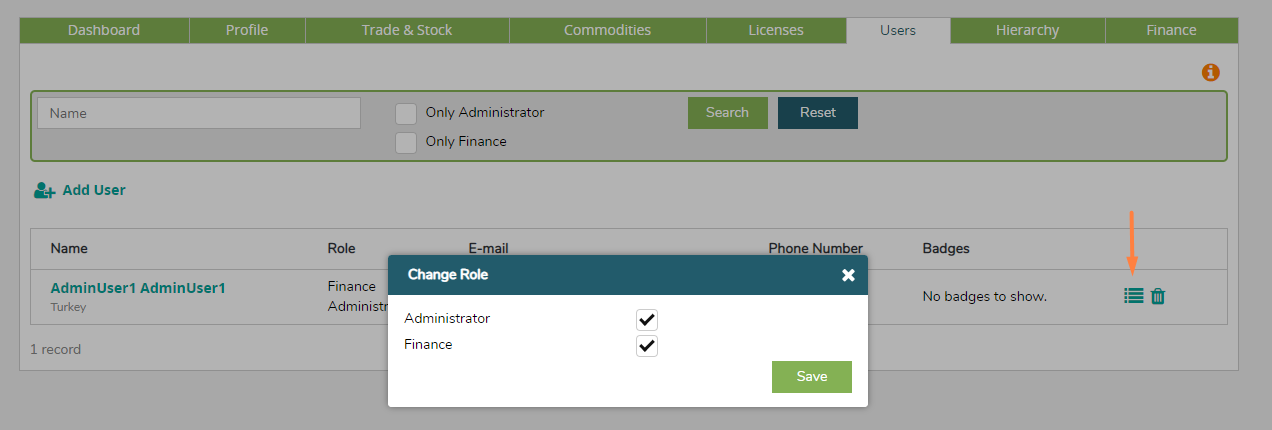
4.3. Thay đổi địa chỉ
Để thay đổi thông tin như địa chỉ truy cập, địa chỉ gửi thư hoặc địa chỉ thanh toán, vui lòng tới thẻ Hồ sơ của quý vị và nhấp vào các biểu tượng bên phải để cập nhật.
Điền vào hoặc cập nhật các trường và nhấp vào biểu tượng lưu ở trên cùng bên phải.
Quý vị sẽ nhận được cửa sổ thông báo rằng các thay đổi đã được lưu.
4.4. Cài đặt ngôn ngữ
Nhấp vào tên tài khoản của bạn ở góc trên bên phải trong màn hình
MultiTrace của quý vị và chọn ngôn ngữ ưa thích.
Danh mục kiểm tra và mẫu có thể được tải xuống trực tiếp từ MultiTrace sau khi thay đổi cài đặt ngôn ngữ hoặc có thể được tìm thấy bằng các ngôn ngữ khác nhau ở cuối trang trong chương 1. Giới thiệu - Bắt đầu nhanh.
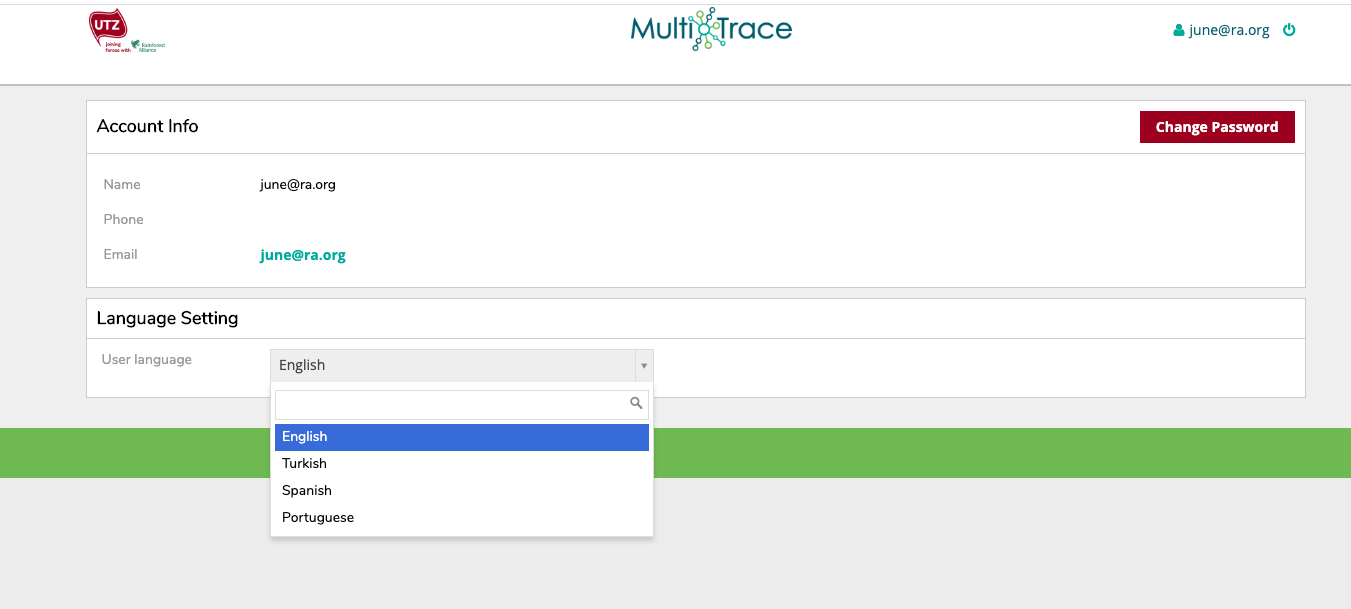
4.5. Các Email Thông Báo
Cách thay đổi cài đặt thông báo qua email
Nếu quý vị muốn thay đổi cài đặt thông báo qua email, hãy vào mục cài đặt trong phần Quick Actions (Thao tác nhanh) và chọn những loại thông báo qua email mà quý vị muốn nhận được. Chỉ người dùng Quản trị viên mới có thể đặt cài đặt thông báo. Quý vị có thể thiết lập tùy chọn ưa thích của mình để nhận thông báo qua email về “Certification & License” (Cấp chứng nhận & Giấy phép) và/hoặc “Traceability” (Truy xuất nguồn gốc). Các email xác nhận lịch đánh giá và email thông báo hết hạn giấy phép sẽ luôn được gửi đi.
Cách hủy đăng ký nhận thông báo qua email
Quý vị có thể hủy đăng ký nhận thông báo qua email bằng cách bỏ chọn ô cho chủ đề mà quý vị không còn muốn nhận được nữa và nhấp vào ‘Update’ (Cập nhật).
5. Mua bán & hàng hoá
Đối với nội dung hướng dẫn các nghiệp vụ khai báo về quản lý truy nguyên, vui lòng tìm hiểu thêm tại tài liệu: Tài liệu hướng dẫn sử dụng về quản lý truy nguyên.